When a ShareFile user sends you a Share a File link with the “Require User to Login” option checked, you will be asked to create a ShareFile account in order to access the link you have received.
If the ShareFile user sent you a file request via the ShareFile Email System, you will receive an email with a link, as shown below.
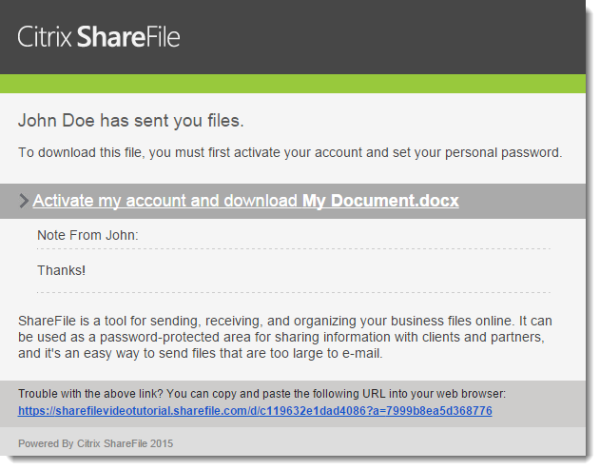
Click the link to activate your account and download files. Before you can download files, you must set a password for your account.
For security reasons, please do not close the browser window or navigate away from this page until you have configured your password.
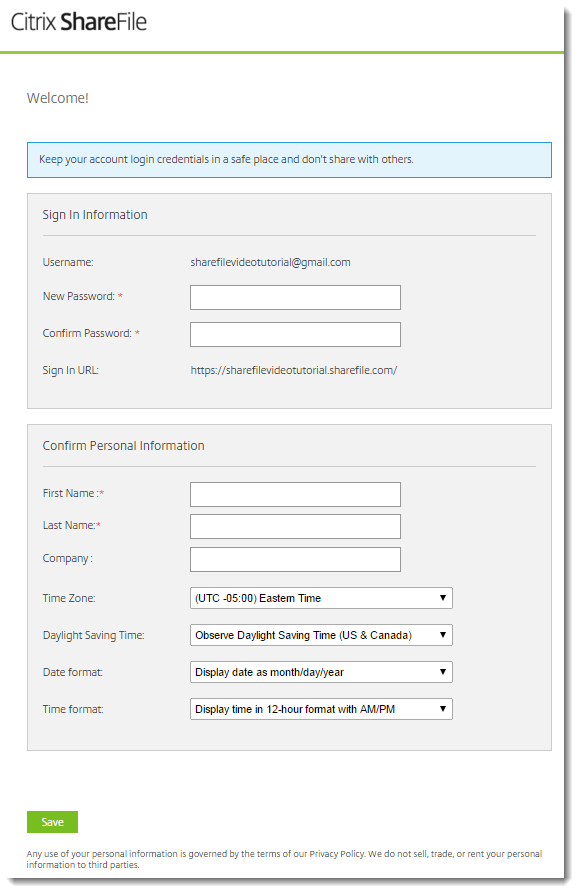
If the ShareFile user does not permit users to set their own passwords, your password will be displayed here.
Once you have set your password and clicked Save, you can download the files.
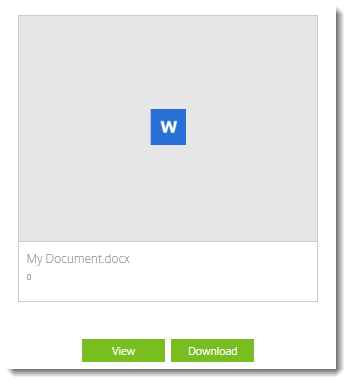
I closed the window before setting my password…what now?
Don’t worry. Simply return to the original email message and click on the link again. Instead of a password configuration page, you will be shown the following:
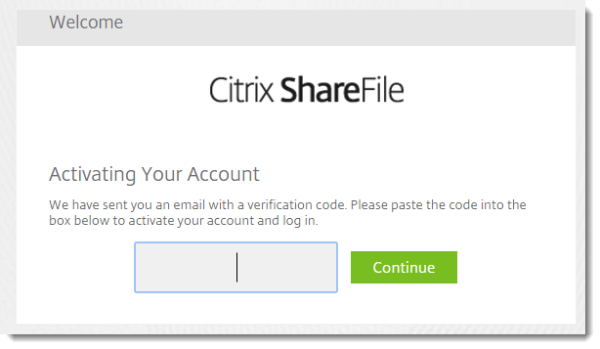
This will also trigger a new email message. Check your Inbox for a new email message containing an activation code, as shown below. This code must be entered in the field shown above within one hour.
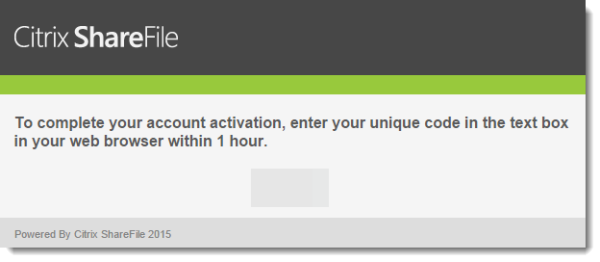
Distribution e-mail addresses and Sharefile
If your company is utilizing a distribution list (i.e. an e-mail address that is copied to one or more other addresses) to receive files, be aware that the e-mail address used to login and download a shared document must be the same as the e-mail that was used to send the secure link. It is recommended that when requesting secure documents that you utilize an e-mail address that is sent directly to a staff member to avoid any issues.
I forgot my password!
Any individual that has forgotten their password can click the “Forgot Password” link at the bottom of the login page. Once you enter your e-mail address and answer any general questions to prove your human, an automated e-mail link will be sent to you where you may reset your password. To view a quick video of this, please visit Citrix’s support page here.
Need More Help?
More help and more detailed information can be found on Citrix’s support site. Please visit the ShareFile Support site to see if your question can be answered.
